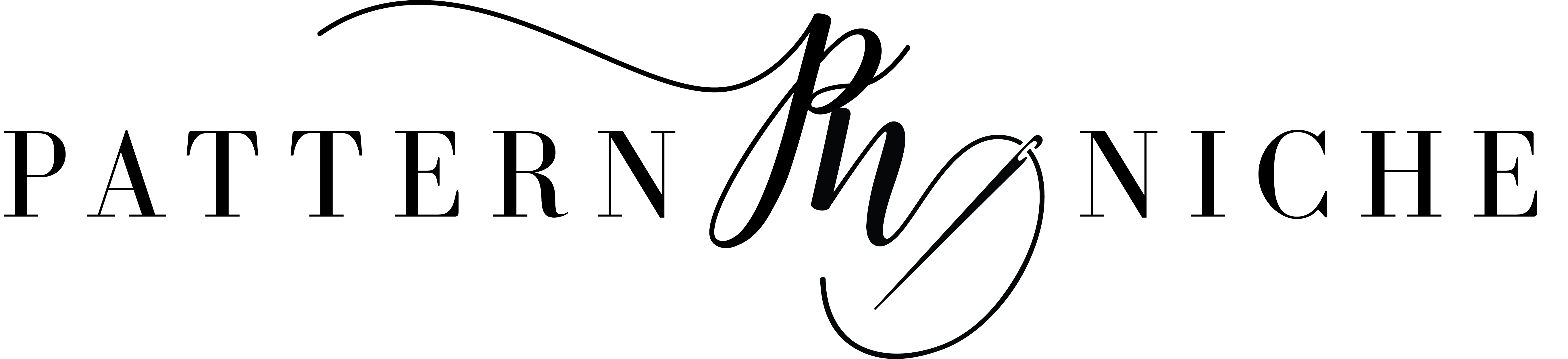Hi! This is Amanda and today I’m going to show you how to add fabric images to line drawings of sewing patterns so you can see them before you sew them! I will warn you, it’s hard to stop once you start, making digital clothes is almost as much fun as making real ones, though with the major downside being that you can’t wear them!
You can do this on many different software programs, but I’m using a free one with the best name ever. It’s completely free and available for Windows or Macs, and it’s called FireAlpaca! To download it, on your desktop computer go to https://firealpaca.com/ and select the version you want, and the language.
Once it downloads, run it by double clicking on it and follow the prompts to install it. Then open it from your start menu, click ok to close the only ad it pops up, and you’re ready to start!
The first thing to do is open the File menu and click New to start a new project. Increase the pixel size for a larger work area and choose “Color” for the Background color, this will put your project on a white background so it’s a little easier to see.
And this is FireAlpaca! We will mostly be using a few of the buttons on the left side, the Edit and Select menus, and what will become a list of layers on the right side.
If you’re not familiar with layers in the digital drawing sense, they are essentially like panes of glass. Each pane of glass can have part of an image drawn on it, and then the panes are stacked so that you can see the complete image by looking through all of them. The panes are stacked in order, so the parts of the image on the bottom panes can only be seen through the areas with no drawings on them on the top panes.
What we are going to do is put a line drawing on one pane, or layer, color another layer with a fabric image, and then remove all of the fabric image except for the part that will show through the line drawing where we want to see it.
We’ll start with the line drawings! All New Horizons Designs patterns have the line drawings on the listing page, so you can do this even with patterns you don’t own (yet!)
I used the Summit Peak to start with! Open the listing website page for the pattern you want to use, click on the listing picture with the line drawings to select it, right click, and select “Copy Image.”
Now we go back to FireAlpaca and click on the Edit Menu at the top of the page, and select “Paste.” The whole line drawing is pasted! Pick which view you’d like to use for your mockup, and then click on the Crop tool on the left toolbar and draw a box around that view.
Open the Edit menu and click Crop, and everything that is not in the box is removed!
You can zoom in and out with your scroll wheel, and move the line drawing either with the sliders on the bottom and right side, or by selecting the Hand tool from the left toolbar.
Now name your line drawing layer! This will help you keep track of what’s on each layer, and this layer is an important one! Click the gear wheel at the left of the layer label and type “Lineart.”
This layer needs to stay on top, so if another one ends up above it, click the layer name and drag that layer down below it.
This line drawing has one thing we don’t need, though, and that is white coloring in between the lines. You can’t see it against a white background, of course, but if you tried to put something behind this line drawing you wouldn’t be able to see it. So we’re going to remove that white space.
To start, make sure the Lineart layer is selected (you can see it’s highlighted blue) and click the Magic Wand tool on the left toolbar.
Click on the white background outside of the line drawing. Everything inside the drawing will be highlighted in a lovely periwinkle shade.
Hold down the shift key (which enables you to make multiple selections) and click inside each area of the lineart drawing, i.e. inside the sleeves, bands, bodice, all the parts of the hood, and the strings. Each part will turn white when you click it.
Open the Edit menu and click Cut. (This removes the white, but you can’t see any difference here yet.) Open the Select menu and click Deselect. (This turns off the Magic Wand.)
Save your line drawing here and you’ll be able to reuse it! Go to File and click Save As. I named mine Summit Peak Blank.
Now the really fun part! Grab a picture of fabric! This can be a picture you took or one you grab from a website or Facebook. For this tutorial I used the Albums under the Photos tab on the Blended Thread Fabrics Facebook group, they are large and well lit, which makes it easy. You can use pictures you take of your own stash just as easily, though!
Open your fabric picture, right click on it, and select “Copy” or “Copy image.”
Back in FireAlpaca, make sure Layer 1 is selected, and then open the Edit Menu and click Paste!
Don’t worry if fabric is everywhere! But also don’t try to click on it and move it just yet.
Zoom out a bit if needed, then open the Select menu and click Transform. Now you can resize the fabric. Click the square dot at one corner to resize, and click on the fabric to move it around.
Scaling the fabric so it’s the right size involves a bit of guesswork and will depend on the picture you copied it from. Just be aware that it will not be perfectly to scale and adjust it so it covers the parts of the line drawing you’d like it to fill in to.
You should be able to see the line art on top of the fabric. If you can’t, click on the Lineart layer and drag it above the new one.
When the fabric picture is where you want it, hit Ok at the bottom. It’s helpful to name this layer here, so click on the gear at the right side of the layer name. I named mine Bodice and Hood Fabric.
You’re now going to hide your fabric layer by clicking the eye on the left side of the layer name. Make sure the Lineart layer is selected and highlighted in blue.
Click the Magic Wand button on the left toolbar. Click outside of the lineart to select it, hold shift and click on every area where you DON’T want this fabric to go. You should have a purple highlight remaining where you DO want this fabric.
Now click on your fabric layer, the one we named Bodice and Hood Fabric, to select it. Open the Edit menu and click Cut.
Open the Select menu and click Deselect.
Unhide your Bodice and Hood Fabric layer by clicking where the eye was and voilà!
Now keep going! If you want to see different solids paired with your fabric, you can fill them in too! There is both a Color Bar and a Color Wheel available, so you can select the one you like best.
Choose your color and click the Bucket Tool on the left side toolbar.
Click inside any area to fill it!
You can also add another fabric! Select your existing fabric layer and copy and paste your new fabric layer into FireAlpaca.
Open the Select menu and click Transform to resize the fabric image. Click Ok when you’re done.
Hide all of your fabric layers now, and make sure the Lineart layer is selected.
Click the Magic Wand, click outside your lineart, and shift click on all of the areas where you DON’T want the new fabric.
Click on your new fabric layer. Open the Edit menu and click Cut.
Turn all of your layers back on and you have a hoodie!
The Bucket Tool makes it very easy to change colors and see how different solid accents will look!
You can add as many fabrics and layers as you want, turn them on and off, and see how different options will look!
I hope this was a helpful tutorial and I’d love to see any garments you design using it! Please feel free to post your ideas in the New Horizons Designs Facebook group!
I would like to thank Carlene Brooks for her very helpful video tutorial here on FireAlpaca!